Tour Read™ Golf
Frequently Asked Questions
Who is using the Tour Read System and App?
It seems like everyone. Dozens of PGA Tour pros and caddies. Hundreds of top coaches around the world. Many top NCAA teams. Every week we’re hearing stories of players that the Tour Read™ System has helped to a big win.
Which iPhones are supported?
The Tour Read Golf app is designed to work on any iPhone running iOS 14 or higher to give you deadly accurate reads in just seconds.
Do you have an Android version?
Currently, the Tour Read Golf app is for iPhone only. We are developing the app for Android, but at this time have no firm plans or release date.
Will the app work on my iPad?
Currently, the Tour Read Golf app is for iPhone only. It may work in compatibility mode on iPads, but it hasn’t been tested and isn’t currently supported.
Can I install the app on multiple phones?
You should be able to install the app on two iPhones provided that they are both logged in with the same Apple ID. When you start up the app on the 2nd phone for the first time, you’ll need to “Restore Purchases” in the Tour Read Golf app. There is a link to do this on the Account screen under the Gear icon.
How do I cancel my subscription?
All subscription renewals and cancellations are handled by the Apple Store. On your phone, go to the Apple Settings app (gears icon). Tap your name to bring up your Apple Account information. Tap Subscriptions. From there, you should see the Tour Read Golf app. If the app is active, tap it and you’ll be able to cancel your subscription. If it is inactive, you can re-subscribe here. When you cancel, you’ll still be able to use the app until your subscription expires.
Will the camera or case bump have an impact on the reads?
When you first start the app, you should Calibrate your phone. The calibration process should minimize or eliminate the impact of the small bumps on the back of the phone such as would be caused by the camera or a slim case. If you remove the case or change to a different case, we recommend that you run the calibration process again. This can be accessed through the app settings. Click here for more information on Calibrating Your Device.
Can I use the app with metric measurements (meters and cm)?
Not yet. It is possible that this will change in an upcoming product release.
I’m having trouble activating my account. What can I do?
I’m either not receiving the email to confirm the activation or the link I receive isn’t valid.
If you have a valid app subscription, the app should still function correctly even if you don’t activate the account. In this case, there may be a few videos that you are unable to access. This will be corrected in an upcoming update.
Here is what you can try to correct the problem:
I’m getting a “Dynamic Link Not Found” message when I click the link in the sign-in email.
When you sign in to the app using the Account screen, you will be sent an email with a “Sign in to Tour Read Golf” link. To complete sign-in, you must tap the sign-in link on the same device running the Tour Read app. Clicking on a sign up link on another device (PC, Mac, iPad, etc.) will usually open a browser and give you the “Dynamic Link Not Found” message. You should try clicking the link again directly on the device that you initiated the sign-in.
Do you have an Certification program?
Yes! The Tour Read™ Golf Certification Program is open to golf professionals, team coaches, professional caddies and club fitters.
Still having difficulties getting started?
If you’re still having problems you may be asked to send our support team the “Support Information” from the app. This will help us resolve difficulties and get you going.
To do this, start the app. Tap the Gear icon at the top right and move down to the About menu option. Tap “Support” and you’ll be able to copy it. Then paste that into an email for us with details about your problem.