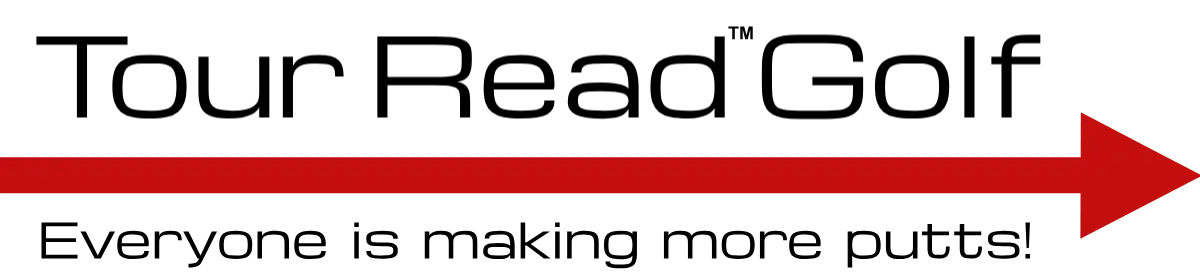Calibrating Your Device
The Tour Read Golf app accurately measures the slope of the green and translates this into a precise “Tour Read” of the amount of break to play and the pace you need for any putt. In order to do this it uses the internal sensors on your device. Calibration is a process that will help to ensure that the internal sensors of your device are accurately determining the slope of the device.
Calibration can also mitigate the effects of “bumps” on the back of your phone. These bumps may be caused by the protruding camera or by the shape of any protective case that you have added. In most cases, calibration should allow the app to function well even with the case on.
After you subscribe to the app, you should be automatically prompted to Calibrate your device.
You can also Calibrate your device at any time by tapping the Calibrate under the Settings menu (gear icon at top right of the app).
Once you start the calibration process, simply follow the steps as described on your device. You should always try to calibrate your device on a firm, flat surface such as a table or desk.
Calibration Questions
Will my the case on my device affect reads?
It could. If the back of your phone isn’t flat or has “bumps” on it such as the protruding camera or case, this can affect the read. In most cases, calibration should allow the app to function well even with the case on.
Calibrating your device can mitigate or minimize the effects of “bumps” on the back of your phone.
You should always Calibrate your device after adding or removing a case.
How do I calibrate my device?
After you subscribe to the app, you should be automatically prompted to Calibrate your device.
You can also calibrate your device at any time by tapping Calibrate under the Settings menu (gear icon at top right of the app).
Once you start the calibration process, simply follow the steps as described on your device. You should always try to calibrate your device on a firm, flat surface such as a table or desk.
My reads still seem off. What can I do?
1. Make sure the surface where you calibrate your phone is flat, like a table. Place a glass of water on it to check.
2. When you turn your phone in the calibration, put it in the same exact position. You can line it up with the corner of the table.
3. If you still have problems, try using a phone case that does not have a bump on the camera. The Otterbox Defender case might be helpful. Some people also add a wallet or grip to the back of their phone to make it flat.
The Anker Magnetic Phone Grip – MagGo 610 Phone Ring Holder is inexpensive and works really well. (Some people have used metal jar lids which work great with MagSafe phones… enjoy the pickles!)
4. The sensors on a small number of iPhones are overly sensitive. If nothing has worked to this point, you may need to override the motion tolerance on your device in the Tour Read Golf app. To do this, start the app and go to the About screen (from the main screen, tap the Gear icon at top right then scroll to the bottom). Under the Diagnostics section of the screen, tap and HOLD the Motion Tolerance for a few seconds. This will bring up the Motion Tolerance Override dialog. Tap Allow. The default tolerance is 3. You can adjust it up as high as 20. Try increasing the tolerance in increments of 2-3. After you change the setting, you’ll need to exit the About screen and re-Calibrate your phone in the app.